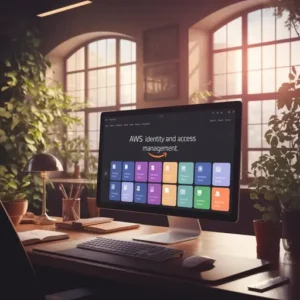How to implement web filtration in schools and colleges?
You might have seen that you can’t access certain websites when you are on your school and college’s WiFi because they have restricted such websites on that network.
Usually social networking apps like Facebook, Instagram and Adult websites like… are blocked on the network. This is because of the web filtration which I am going to show the process to set it up.
I am going to use OpenDNS to filter the web traffic.
- So, first of all, go to https://www.opendns.com/setupguide/
- Now in another tab, open your router’s setup page (usually it’s 192.168.1.1 or 192.168.0.1)
- Now login to your router using default credentials listed on the router itself or check on google for your router or your own password in case you have already changed it.
- Now find DNS settings in the router. Usually it can be found under the WAN option, but it varies depending upon the manufacturer.
- Open the openDNS tab and copy paste primary and secondary address in the dns server settings.
- Apply or Update and restart the router. Now you are good to go.
Note: You can use other DNSservers for web filtering. I used OpenDNS because it’s free and widely known.